All email notifications in iSpring LMS consist of two parts: content that is individual for every type of notification, and a default HTML template that is the same for all email notifications.
These emails are notifications about:
- adding a user to the account
- a course being assigned to a user
- an approaching course due date
- changes to training parameters
- how to reset a forgotten password
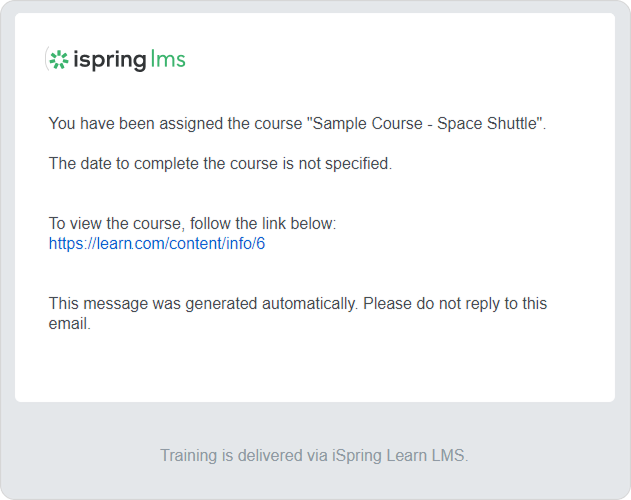
You can edit the email notification templates that are sent to account users. For example: set up a new email background color, choose a large font size, or replace the template with another one. Here’s how:
- Go to Settings and open the Additional Options tab.
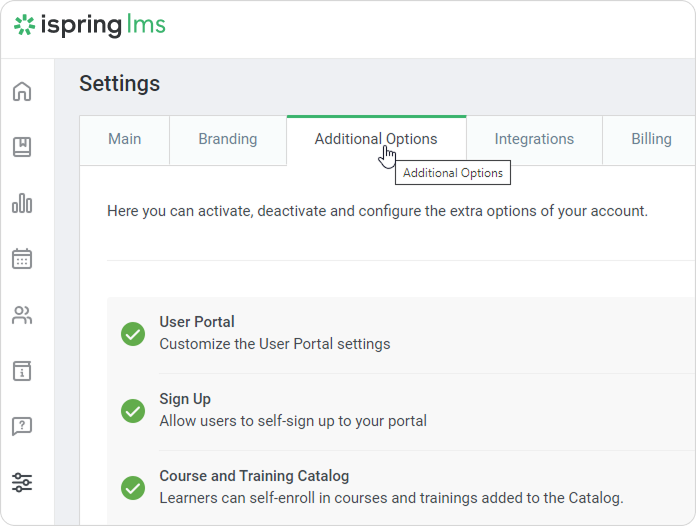
- Then scroll down to Extra Options and click Notifications.
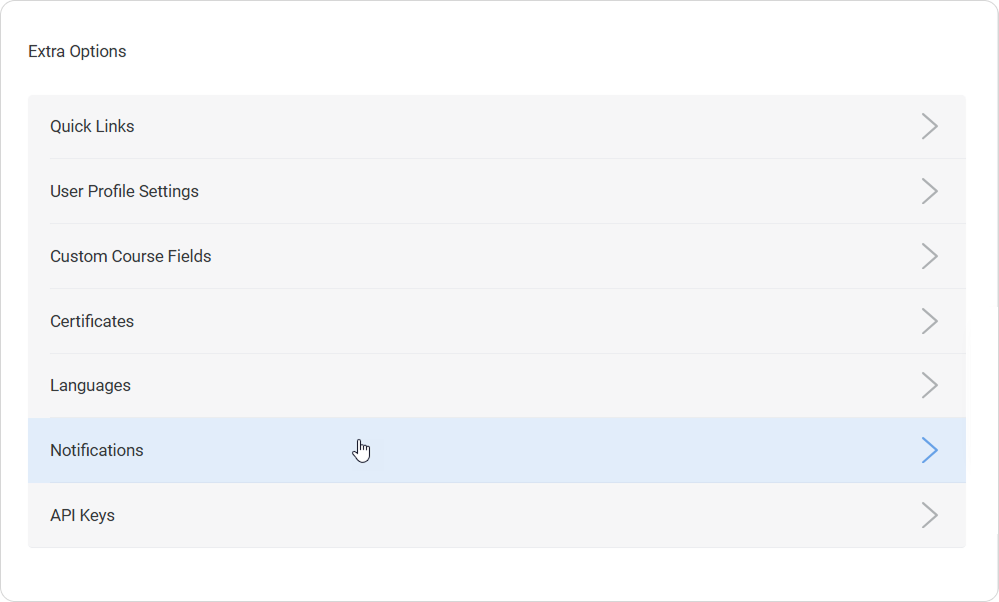
- Make changes to the email notification template.
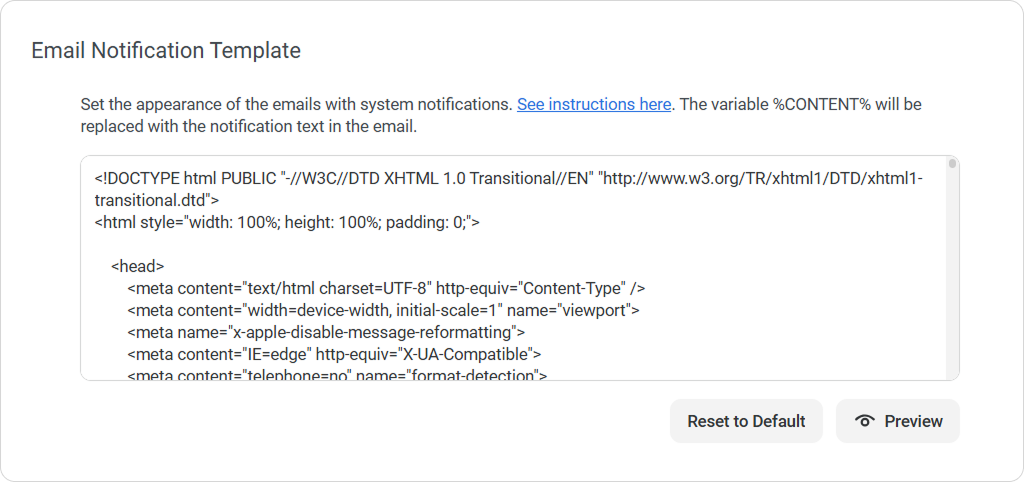
- Next, save changes.
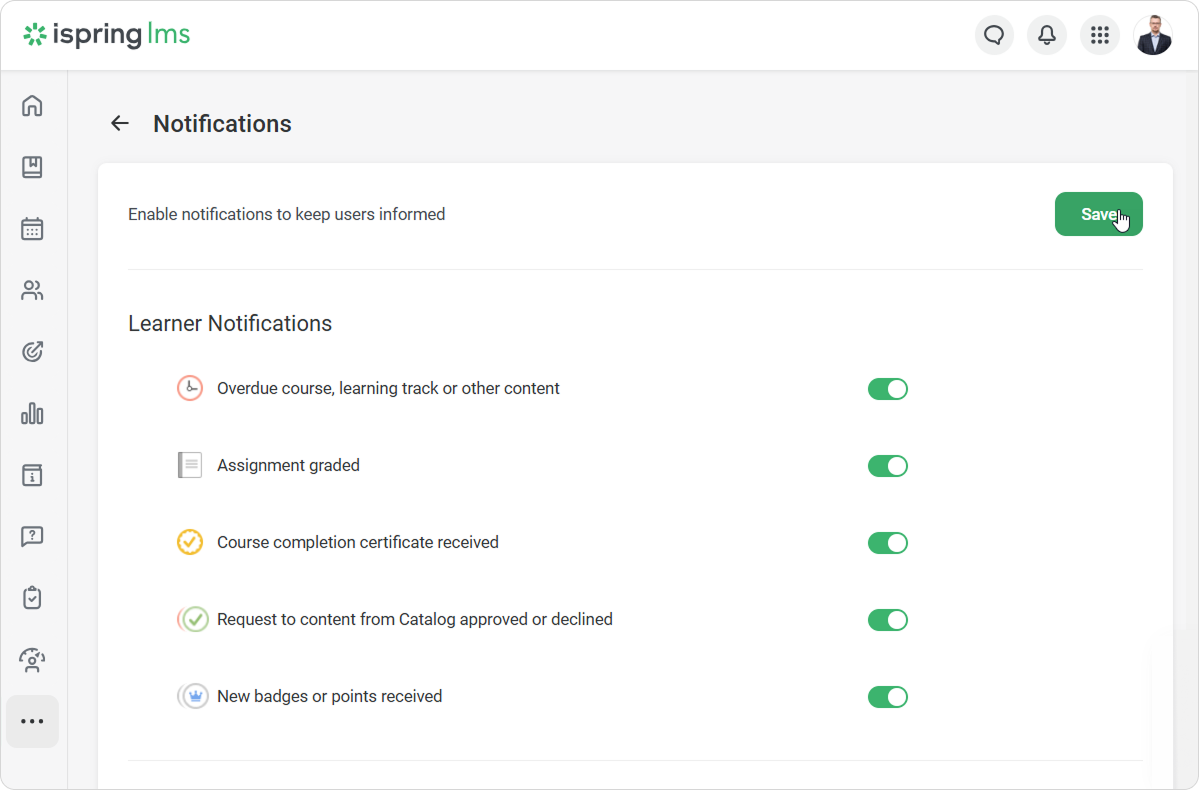
- You can reset the default template or preview the modified template at any time. Be aware that different email providers show the same notifications in different ways.
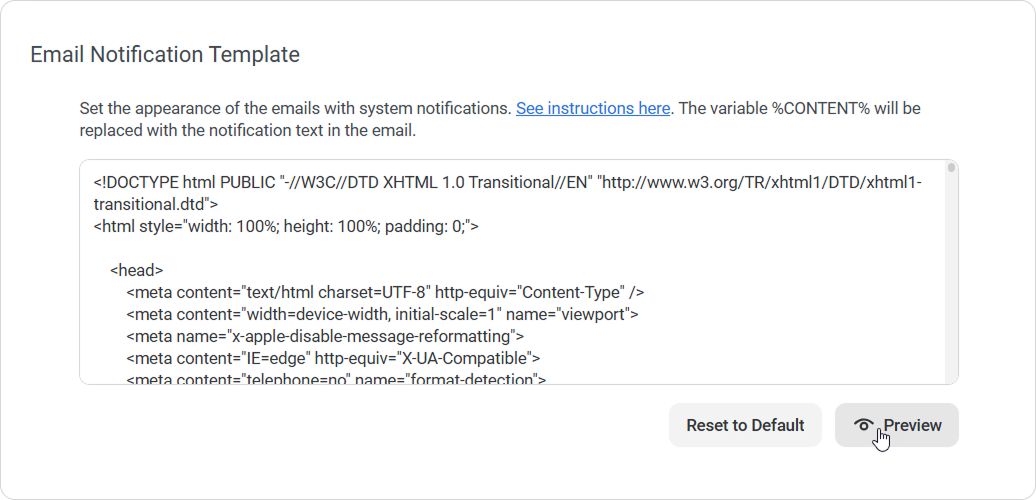
- The default email notification template is translated into all languages that are supported by iSpring LMS. If an account user chooses Italian in their user portal, the email notification that arrives in their inbox after a course being assigned will be in Italian.
- If you insert your own text in the notification template, the inserted text won't be translated into other languages.
Let’s say you’ve edited the email notification template in English and inserted a new name for the About Company page, "About Us."
- If you edited a template item or deleted it, it will be edited or deleted in all language versions.